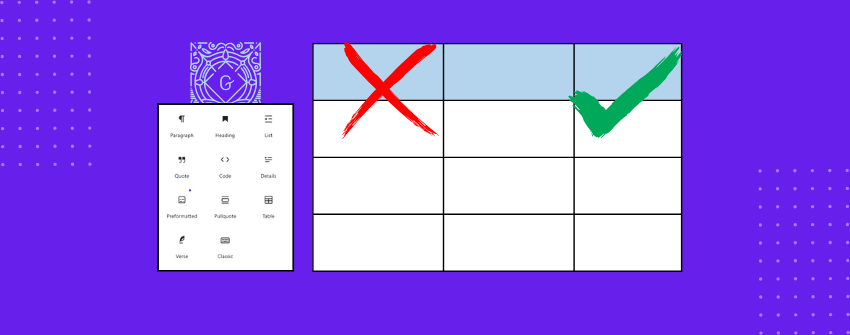WordPress includes a default table block for creating simple text-based tables, but its limitations have become obvious on modern websites. While it handles basic grids of words and numbers, it struggles with anything more complex. If your table needs anything beyond plain words, like better styling or richer content, the cracks start to show quickly.
Real-world tables often demand a bit more. You might want to include images, buttons, or comparison elements inside a cell, or make sure your tables adjust properly on mobile screens. Imagine the frustration that would be caused when you’re preparing a table where any of these points become necessary.
These are the areas where the default Table block struggles and feels outdated for modern needs. So, before building anything important with it, it is better to understand exactly where the default Table block falls short and how you can create a better solution instead.
What Can Be Done with the Default Table Block
The default Table block in WordPress covers the basics. It lets you create simple rows and columns to organize text-based information. You can set a header, adjust alignments, and apply a striped style for easier reading. For quick layouts like a simple price list, a two-column comparison, or a contact directory, the block usually gets the job done without needing extra tools.
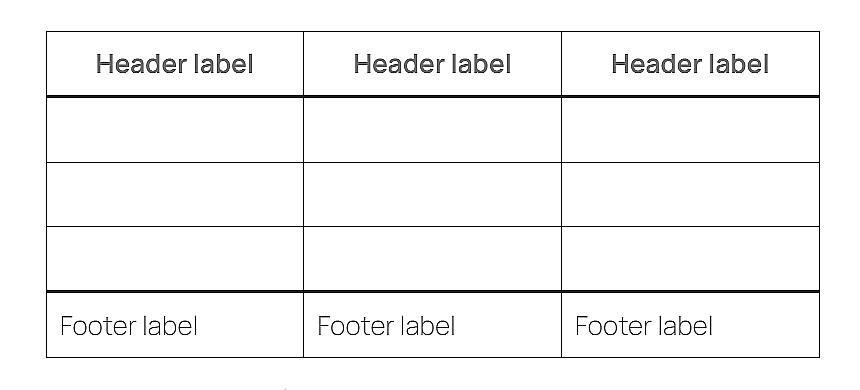
Here are some things you can comfortably do with the default Table block:
- Add simple text entries across rows and columns.
- Create a basic header row to label columns.
- Apply striped row styling for better readability.
- Align text to the left, center, or right within cells.
- Adjust the number of rows and columns whenever needed.
- Insert links inside cells to make parts of the text clickable.
While these features are helpful for lightweight tables, they often fall short when a project demands richer content, better design control, or mobile optimization.
حدود كتلة الجدول الافتراضية
On the surface, the Table block seems to handle basic needs just fine. But when you look a little deeper, the gaps start to show. Let’s take a closer look at the areas where it falls short.
Only Plain Text Content
The default Table block limits you to plain text inside cells. You cannot insert images, buttons, or other media without workarounds.
Minimal Styling Options
Styling is extremely basic. Beyond simple alignment and a striped design, there is little control over borders, colors, or cell spacing.
No Sorting, Search, or Filtering
Tables stay static no matter how big they get. There is no sorting, no filtering, and no way for users to quickly find what they need.
No Responsive Behavior
Wide tables often break on mobile devices. Without extra help, they either overflow the screen or squeeze into unreadable formats.
Difficult Management for Large Tables
Handling large tables is clumsy. There are no tools for easy row or column reordering, and making edits becomes slow and frustrating.
No Templates or Patterns
Each new table starts blank. The core Table block offers no templates or ready-made layouts to speed things up.
When Is the Default Table Block Still Useful?
Even with its limitations, the default Table block still has its place. For small tasks that do not demand advanced features, it can be the simplest solution.
Here are a few cases where the default Table block can still work well:
- Quick tables with just a few rows and columns.
- Text-only data without the need for media or buttons.
- Tables that will stay small and rarely change over time.
- Blog posts where detailed design or responsiveness is not critical.
- Temporary content that does not need heavy styling or mobile optimization.
In short, when your needs are light, your design expectations are low, and your table will not grow too large over time, there is no harm in using the built-in option.
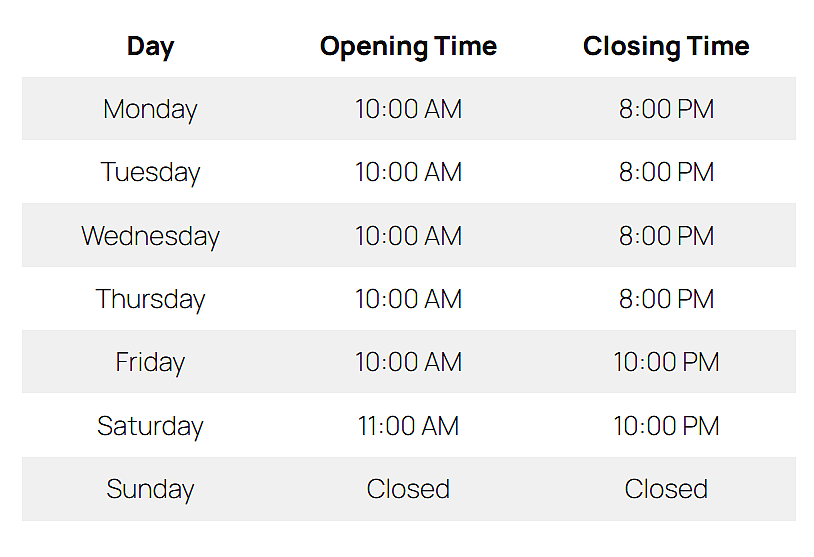
How to Overcome the Default Table Block’s Limits
When the default Table block is no longer enough, a better solution is needed. Tableberg is a Gutenberg-based table plugin that fixes nearly all the missing pieces without changing the editing experience you are used to. Your tables can now include images, buttons, lists, star ratings, icons, and ribbons without needing special workarounds.
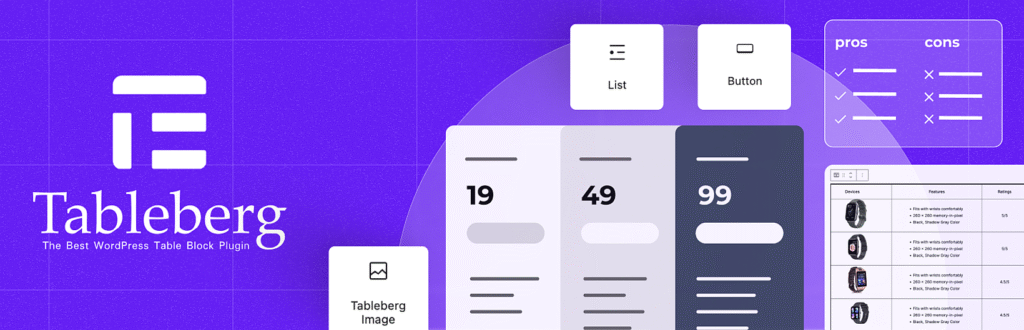
It also gives you full control over headers and footers and allows you to style them separately with different colors. You have sticky headers and columns to keep labels visible during scrolling, you have responsive settings to ensure tables adapt flawlessly to smaller screens, and you have built-in sorting and search features that let users organize and filter data instantly.
You can adjust background colors separately for headers, footers, and even/odd rows. Borders can be applied or removed for the entire table, individual rows, single columns, or specific cells. You can also intentionally create empty cells when you want to space out content or create a cleaner visual flow across rows. A toggle feature also lets you build pricing plan comparisons that visitors can switch between. In the end, Tableberg builds on the good parts of the default Table block without adding complexity where it is not needed.
Key Features That Fix the Default Block’s Limitations
Tableberg is not just about adding extra features. It directly addresses the real gaps users feel when they outgrow the basic Table block. Here is a quick look at how it improves the table-building experience:
ميزة |
النسخة المجانية |
Pro Version |
|---|---|---|
Paragraph, Image, Button, List |
✅ |
✅ |
Star Rating, Icons, Ribbons, Styled list, Custom HTML |
❌ |
✅ |
Merge Cells |
✅ |
✅ |
Custom Styling for Header/Footer |
✅ |
✅ |
Extensive Color Customization |
✅ (Basic) |
✅ (Advanced) |
Sorting and Search Options |
❌ |
✅ |
Responsive Table Settings |
✅ |
✅ |
Sticky Table Header or Column |
❌ |
✅ |
Border Control for Cells, Rows, Columns, and the Table |
✅ (Basic) |
✅ (Advanced) |
Empty Cell Feature |
❌ |
✅ |
Pre-designed Table Templates |
✅ |
✅ |
Toggle Feature |
❌ |
✅ |
Who Should Use Tableberg
Tableberg is not just for technical users. It is built for anyone who needs their tables to do a little more than just list text. Whether you are building pricing tables, service lists, product comparisons, or schedules, Tableberg helps you create tables that work across devices and look far better than the basics allow.
Here are a few examples of who will benefit most:
- Bloggers who want to create comparison tables, pros and cons lists, or pricing breakdowns.
- Small business owners who need to show services, rates, or menus in a clean layout.
- Affiliate marketers displaying product comparisons with ratings and buttons.
- Educators or course providers sharing schedules, syllabi, or grading charts.
- Anyone building websites where tables are not just decoration but part of how information is communicated.
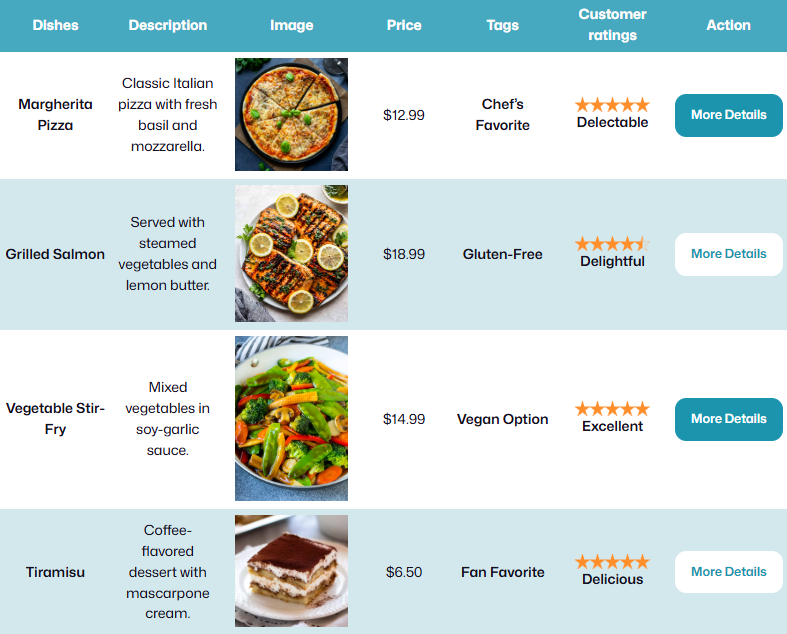
Default Table Block vs Tableberg
The limitations of the default Table block become more obvious when compared directly with a more capable solution. Here is how it stacks up against Tableberg:
ميزة |
Default Table Block |
Tableberg |
|---|---|---|
Add images, buttons, icons |
لا |
نعم |
Add star ratings, icons, styled list and ribbons |
لا |
نعم |
Merge cells |
نعم |
نعم |
Responsive table settings |
لا |
نعم |
Sticky header and column |
لا |
نعم |
Sorting and search options |
لا |
نعم |
Custom header and footer styling |
لا |
نعم |
Extensive border and color controls |
Very limited |
متقدم |
Empty cell creation |
لا |
نعم |
Pre-designed templates |
لا |
نعم |
تبديل الميزة |
لا |
نعم |
Row and column reordering |
لا |
نعم |
خاتمة
The default Table block remains useful for quick and simple layouts, but it reaches its limit quickly when real-world needs come into play. Tableberg fills that gap without forcing you to leave the Block Editor you already know. Whether you need a pricing table, a feature list, or a detailed product comparison, Tableberg gives you the control and flexibility to build tables that work better across every device.
If tables are an important part of your site, you need to understand that choosing the right tool saves time, improves design, and makes content easier to manage. And that’s where Tableberg offers the upgrade that the default Table block cannot.
اقرأ أيضاً: