La modifica del colore e del raggio del bordo di una singola colonna può contribuire a portare la personalizzazione della tabella a un nuovo livello. In questo modo è possibile aggiungere un tocco di estetica al tavolo.
In questa documentazione verrà mostrato come modificare il colore e il raggio del bordo di una singola colonna.
Passo 01: selezionare una colonna #
Colpire il bordo della colonna desiderata. In questo modo verrà selezionata l'intera colonna della tabella.

Passo 02: Modifica del colore e del raggio del bordo della colonna #
Dopo che la colonna è stata selezionata, andare alla scheda Stili nella barra laterale destra.

Scorrere la scheda Stili e venire al confine del Col opzione. Clicca per espandere l'opzione.
Una volta espanso, si vedrà la scritta Col Border e Opzioni del raggio.

Cliccare il icona circolare sotto l'opzione Bordo colonna. In questo modo è possibile impostare un colore per il bordo della tabella.
Allora, impostare un pixel per definire la larghezza del bordo della tabella.

Dopo di che, impostare un valore di raggio numerico per rendere l'angolo della colonna curvo.
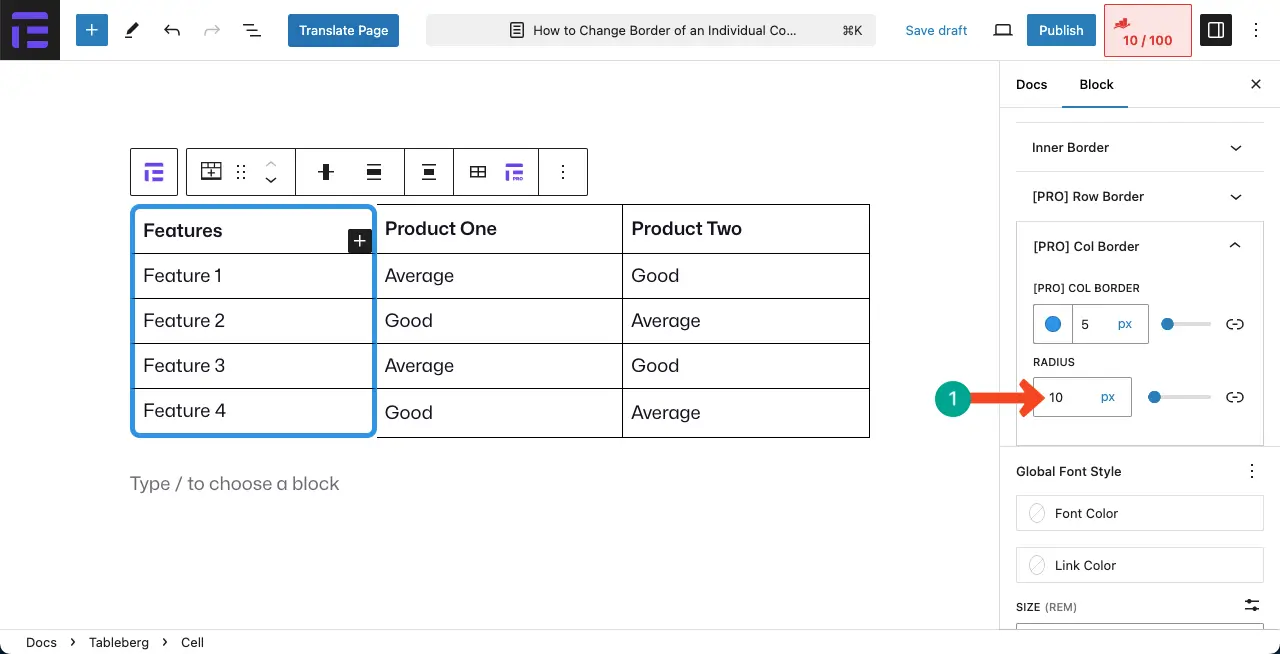
È quindi possibile modificare il bordo delle singole colonne della tabella, definendo il colore e il raggio del bordo.
Conclusione #
Ci sono molti utenti che hanno sofferto molto nel personalizzare il colore e il raggio del bordo della colonna della tabella. Ad esempio, non troverete mai queste opzioni nel blocco tabella predefinito di WordPress.
Il plugin Tableberg può aiutarvi a superare tutte queste limitazioni. Per saperne di più sul plugin, esplorare i suoi post di documentazione.




