تم إنشاء جدول الدوري الرياضي لتقديم ترتيب الفرق والرياضيين في الدوري الرياضي بشكل موجز. وهو بمثابة أداة بصرية تسمح للأشخاص بتتبع تقدم فرقهم ولاعبيهم المفضلين.
إذا كنت تدير موقعًا رياضيًا أو تبيع سلعًا وإكسسوارات، فقد ترغب في إنشاء جداول الدوري. ستشرح لك هذه المقالة كيفية إنشاء جدول دوري في WordPress من خلال برنامج تعليمي مفصل ولكنه سهل.
- الخطوة 1: تثبيت وتفعيل البرنامج الإضافي Tableberg
- الخطوة 2: أضف كتلة Tableberg
- الخطوة 3: إضافة محتوى إلى الجدول
- الخطوة 4: تزيين الجدول (خياري)
- الخطوة 4: تغيير عرض الجدول وألوان الصفوف (خياري)
الخطوة 1: تثبيت وتفعيل البرنامج الإضافي Tableberg
Tableberg هو مكون إضافي متقدم لإنشاء الجداول. بدون هذه الأداة المتقدمة، لن تتمكن من إنشاء جداول دوري شاملة باستخدام كتلة الجدول الافتراضية في WordPress فقط.
لتثبيت البرنامج الإضافي، انتقل إلى المكونات الإضافية > إضافة مكون إضافي جديد. احصل على البرنامج المساعد عن طريق الكتابة Tableberg في مربع البحث. قم بالتثبيت والتفعيل بعد ظهوره أدناه.

الخطوة 2: أضف كتلة Tableberg إلى محرر المنشورات/الصفحات الخاص بك
افتح المنشور/الصفحة التي تريد إنشاء جدول الدوري فيها. ابحث عن أضف كتلة Tableberg بالضغط على أيقونة (+).

قم بتحديد رقم الصف والعمود كما يحلو لك. في هذا البرنامج التعليمي، سنختار رقم الصف والعمود 6*11.
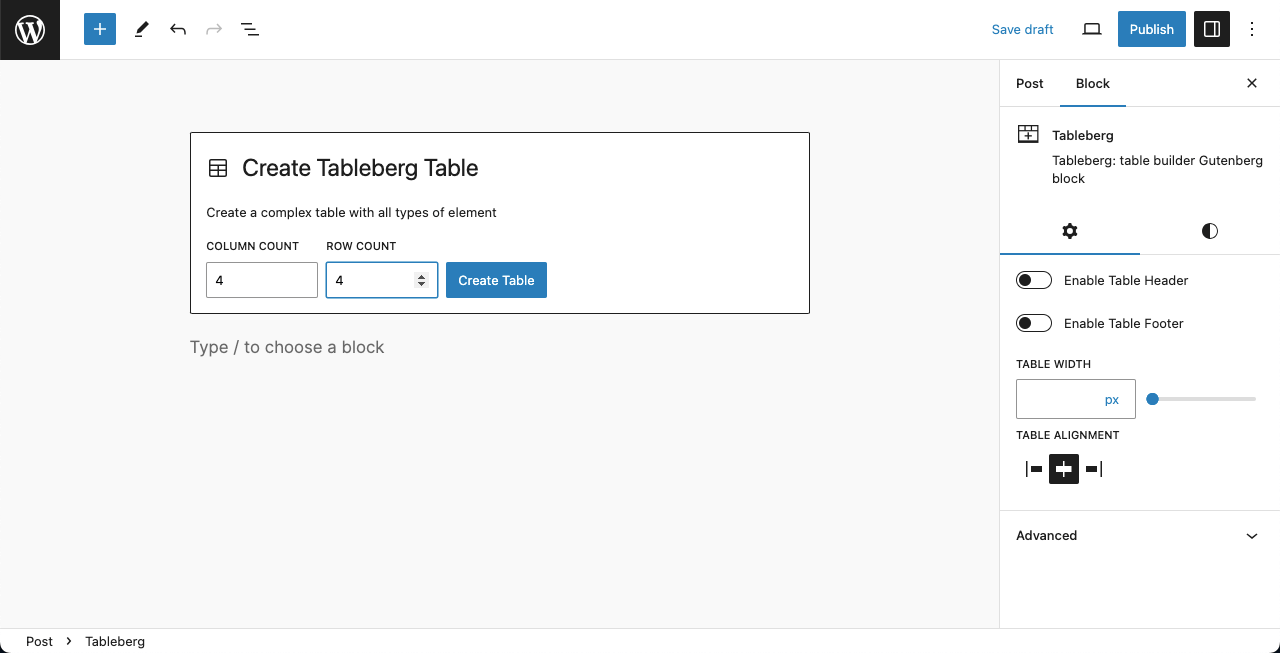
أصبح تخطيط الجدول جاهزًا. بعد ذلك، سنضيف المحتوى إليه.

الخطوة 3: إضافة المحتوى إلى الجدول
يعتمد نوع المحتوى الذي تضيفه إلى الجدول إلى حد كبير على نوع الرياضة. عادةً ما تكون المحتويات الخاصة بجدول الدوري الممتاز لكرة القدم هي المركز، شعار النادي، اسم النادي، المباراة التي لعبت، فارق الأهداف، و نقاط.
# تحديد الموضع (Pos)
عادةً ما يظل الفريق الذي يحصل على عدد أكبر من النقاط في مرتبة أعلى في الترتيب. يأتي هذا القسم في العمود الأيسر من الجدول. يمكنك أن ترى أننا قمنا بإنشاء هذا العمود في الجدول.

# إضافة الشعار وأسماء الأندية
نريد أن نضع اسم النادي وشعاره تحت نفس عنوان العمود. لذا، يجب دمج خليتي العمود العلويتين التاليتين. حددهما بالضغط على Shift + النقر بزر الماوس الأيمن (في نظام التشغيل Windows) أو CMD + النقر بزر الماوس الأيمن (Mac).
ثم حدد دمج من تحرير الجدول الخيار على شريط الأدوات. شاهد الفيديو أدناه. بعد ذلك، قمنا بمحاذاة العنوان في المنتصف.
تحتوي كل خلية على كتلة جوتنبرج. بالنقر فوق أيقونة (+)يمكنك إضافة أنواع أخرى من المحتوى إلى الجدول. بالنسبة للشعارات، سنختار كتلة الصورة.

يمكنك أن ترى أننا أضفنا شعارات النادي إلى الجدول. لا داعي للقلق إذا كانت الصور التي تم تحميلها كبيرة الحجم. يسمح لك TableBerg بتخصيصها عن طريق السحب.

بعد ذلك، قم بإضافة أسماء الأندية على التوالي بجوار خلايا الشعار.

# أضف رقم المباراة التي لعبت وفارق الأهداف والنقاط
الأمر بسيط. على غرار الموضع، يمكنك إضافة عدد المباريات التي خاضها كل نادٍ، وفارق الأهداف، وعدد النقاط هنا أيضًا، بنص عادي. يمكنك أن ترى أننا قمنا بذلك في الصورة أدناه.

الخطوة 04: تصميم الجدول
مع Tableberg، يمكنك إضافة مستويات مختلفة من التصميم والتخصيص إلى جدولك. باستخدام شريط أدوات Gutenberg، يمكنك تخصيص المحاذاة و الجرأة من المحتوى الموجود على الجدول.
يمكنك أن ترى أننا قمنا بمحاذاة المركزية وتطبيق الجرأة على معظم المحتوى الموجود على الجدول.
بعد ذلك، يمكنك تغيير لون النص والخلفية، الطباعة، حجم الخط، و أبعاد الجدول من الشريط الجانبي الأيمن. أتمنى أن تتمكن من القيام بذلك بنفسك.

الخطوة 05: تغيير عرض الجدول وألوان الصفوف
إذا كان لديك الكثير من المحتوى، فقد ترغب في زيادة عرض الجدول. حدد الجدول بالكامل بالنقر فوق أيقونة TableBerg على شريط الأدوات ثلاث مرات متتالية.
ال علامة التبويب "الإعدادات" ستظهر على الشريط الجانبي الأيمن، حيث ستجد عرض الجدول الخيار. يمكنك زيادة عرض الجدول عن طريق تعيين القيمة هنا.

تعال إلى علامة التبويب "الأنماط"ستجد أدناه خيارات لتغيير لون الخلفية لأعمدة الصفوف الزوجية والفردية. افعل ذلك بنفسك.

وبذلك يمكنك إنشاء جدول الدوري في WordPress.
فيديو تعليمي
ملاحظة التشطيب!
يحرص محبو الرياضة دائمًا على معرفة آخر أخبار فرقهم ولاعبيهم المفضلين. يمكنك إنشاء جدول في WordPress ومشاركة روابطه على وسائل التواصل الاجتماعي حتى يأتي الأشخاص لاستكشاف موقعك.
يمكنك إنشاء جداول لمنتجات التجارة الإلكترونية بنفس الطريقة باستخدام هذا المكون الإضافي. تعلم كيفية إنشاء جدول مقارنة المنتجات باستخدام Tableberg.



