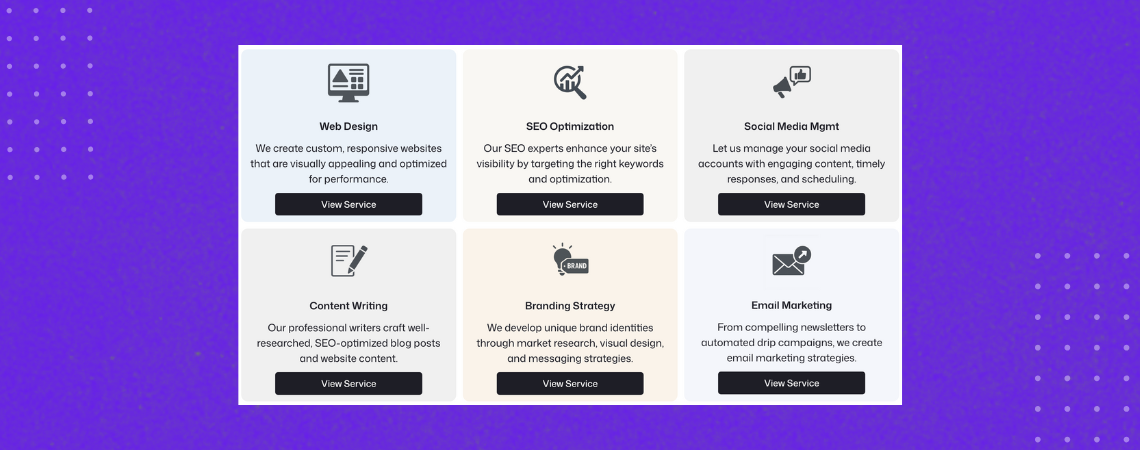Les boîtes de services sont un élément de conception populaire pour mettre en valeur les services clés sur votre site web. Ces encadrés comprennent généralement une icône, un nom de service, une brève description et un bouton d'appel à l'action. On les trouve généralement sur les pages d'accueil, les pages de services et les pages de renvoi pour aider les utilisateurs à comprendre rapidement ce que vous offrez.
Dans le passé, la création de ces boîtes nécessitait une configuration manuelle et un style personnalisé. Mais ce n'est plus le cas. Grâce à la TablebergVous pouvez désormais créer des boîtes de service propres et réactives simplement en copier et coller un modèle préconstruit.
Ce guide vous expliquera comment ajouter des boîtes de service à votre site WordPress en quelques minutes à l'aide de Tableberg.
Étape 1 : Installer le plugin Tableberg
Tableberg est un puissant constructeur de tableaux basé sur des blocs pour WordPress. Bien qu'il soit principalement connu pour créer des tableaux avancés, vous pouvez l'utiliser pour diverses mises en page, y compris des boîtes de service magnifiquement conçues.
Pour commencer :
- Allez dans votre tableau de bord WordPress → Plugins → Ajouter un nouveau
- Rechercher Tableberg
- Cliquez sur Installer maintenant et ensuite Activer le plugin.
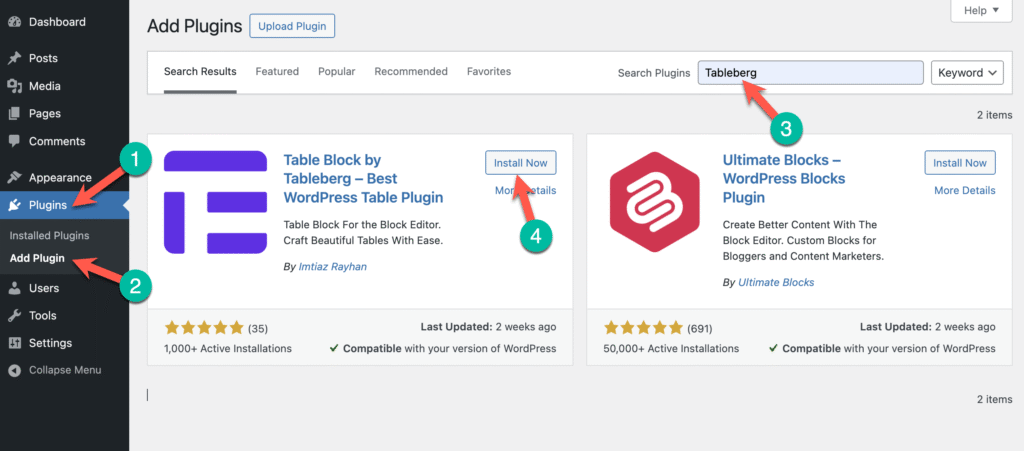
Une fois l'installation terminée, vous êtes prêt à passer à l'étape suivante.
Étape 2 : Copier et coller le motif de la boîte de service
Nous avons fait le plus dur pour vous. Vous n'avez pas besoin de concevoir quoi que ce soit à partir de zéro. Il vous suffit d'utiliser notre modèle de boîte de service préétabli.
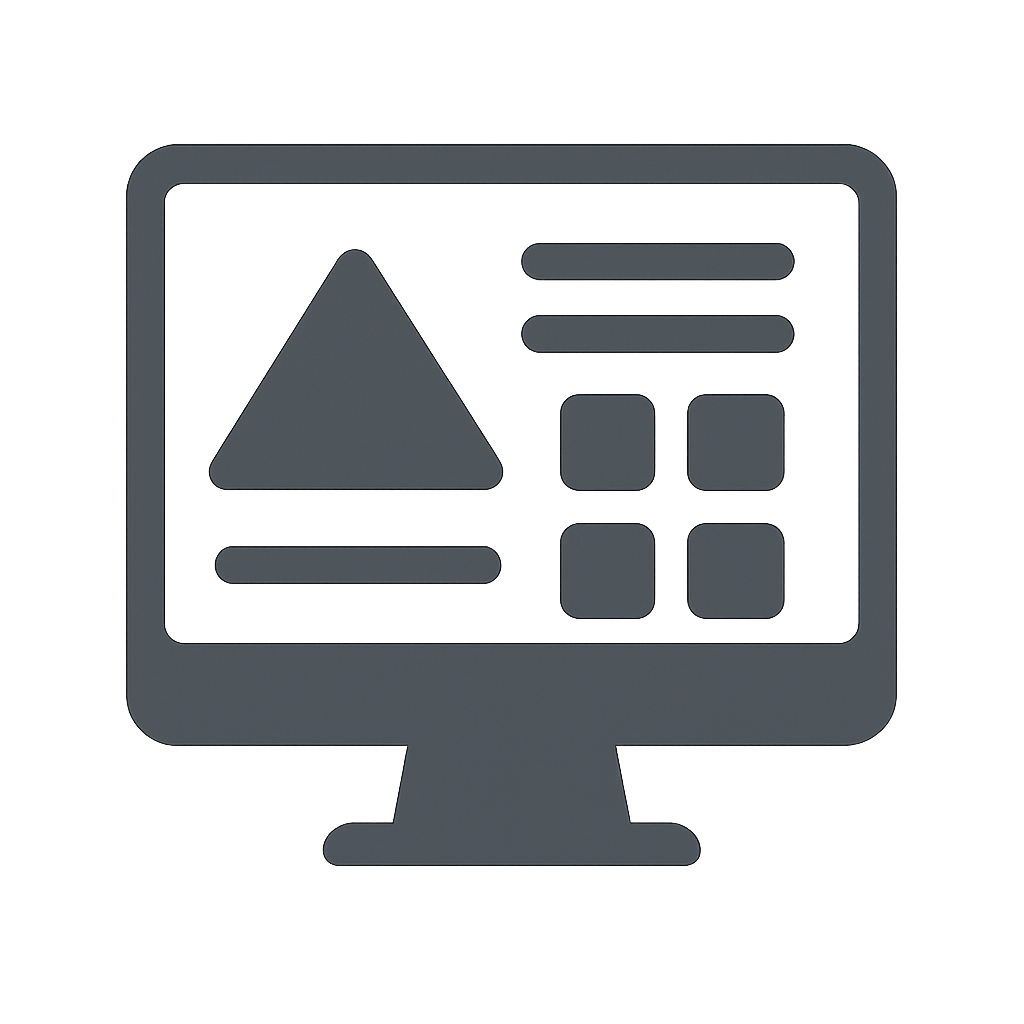 Conception de sites web Nous créons des sites web personnalisés et réactifs qui sont visuellement attrayants et optimisés pour la performance. |
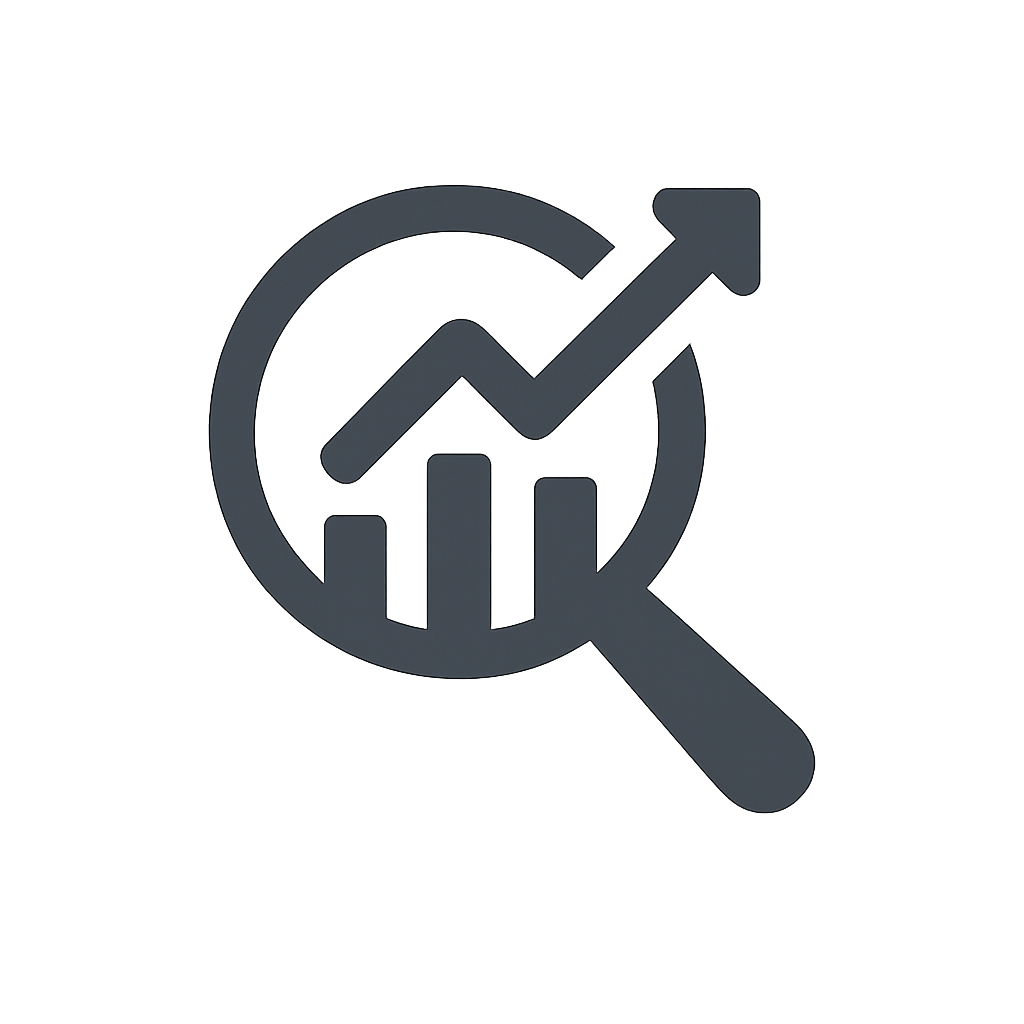 Optimisation du référencement Nos experts en référencement améliorent la visibilité de votre site en ciblant les bons mots-clés et en les optimisant. |
 Gestion des médias sociaux Laissez-nous gérer vos comptes de médias sociaux avec un contenu attrayant, des réponses opportunes et une programmation. |
 Rédaction de contenu Nos rédacteurs professionnels rédigent des articles de blog et des contenus de site web bien documentés et optimisés pour le référencement. |
 Stratégie de marque Nous développons des identités de marque uniques grâce à des études de marché, à la conception visuelle et à des stratégies de communication. |
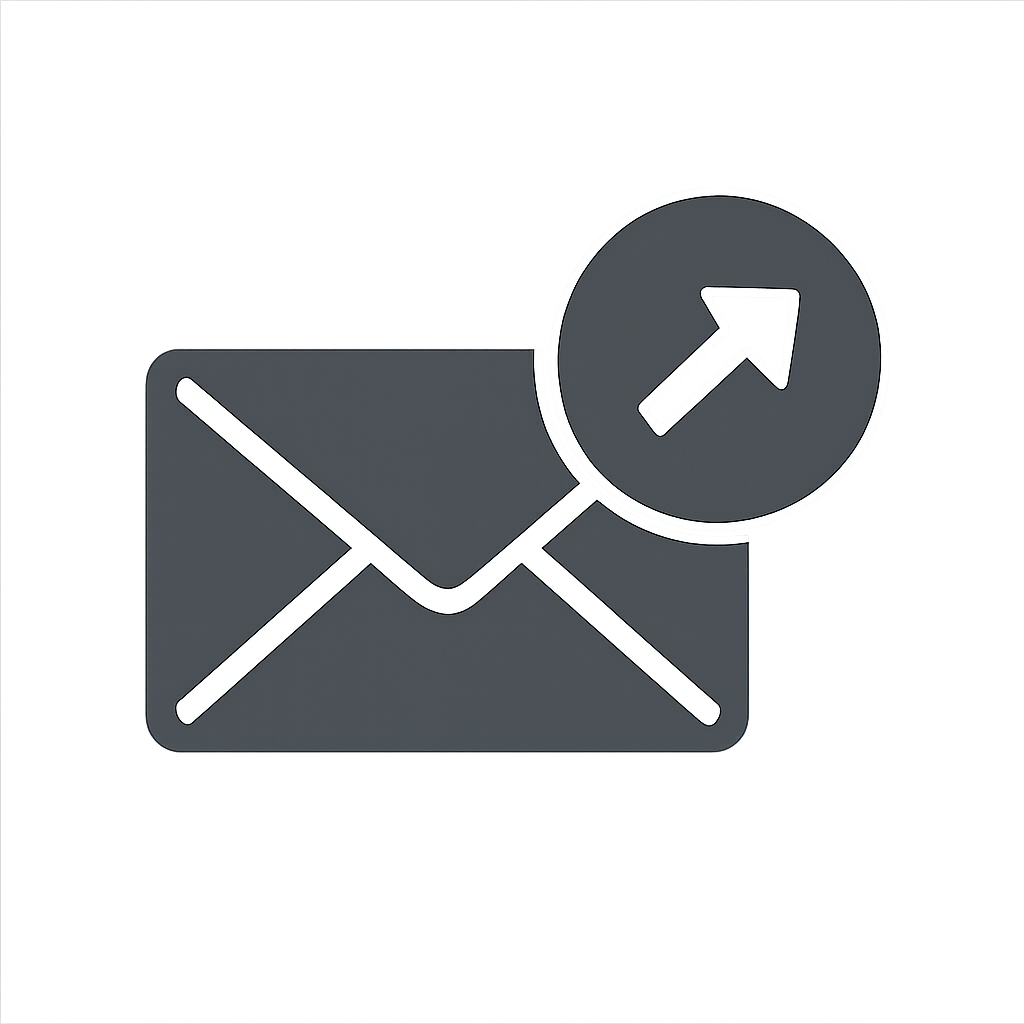 Marketing par courrier électronique Nous créons des stratégies de marketing par courriel, qu'il s'agisse de lettres d'information attrayantes ou de campagnes automatisées de goutte-à-goutte. |
⬆️ Cliquez sur le bouton ci-dessus pour copier le modèle.
✅ Ce modèle de boîte de service fonctionne parfaitement avec la boîte de service. version gratuite de Tableberg.
Ensuite, allez dans votre article ou votre page et collez-la directement dans l'éditeur de WordPress.
La mise en page apparaît instantanément. Vous verrez un ensemble réactif de boîtes de service avec des icônes, des titres, des descriptions et des boutons, tous soigneusement alignés à l'aide du bloc Tableberg.
Étape 3 : Remplacer le contenu de la démo
Une fois les boîtes de service en place, il est temps de les personnaliser.
Commencez par modifier chaque cellule :
- Remplacer la valeur par défaut image avec celui qui représente votre service. (Vous pouvez également utiliser icônes à l'aide de l'outil version pro)
- Mettre à jour le titre du service pour correspondre à votre offre.
- Rédiger une brève description expliquant ce que le service comprend.
- Modifier le texte du bouton et lien pour correspondre à votre CTA (par exemple, "En savoir plus" ou "Commencer").
Nous avons créé une démonstration rapide pour vous montrer comment procéder :
C'est aussi simple que cela. Vous n'avez besoin d'aucune compétence en matière de codage ou de conception.
Étape 4 : Personnalisation de la conception (facultatif)
Vous souhaitez que les boîtes correspondent mieux à votre marque ? Pas de problème.
Vous pouvez :
- Modifier le couleur de fond de la boîte de service
- Ajuster le taille de l'image.
- Modifier styles de police, tailleset couleurs
- Personnaliser le couleur du boutonl'effet de survol et le rayon de la bordure
Toutes ces opérations peuvent être effectuées visuellement à partir du bloc latéral.
En y apportant quelques modifications, vous obtiendrez des boîtes de service parfaitement adaptées à votre marque.
Étape 5 : Explorer d'autres personnalisations (facultatif)
Vous souhaitez explorer d'autres moyens d'améliorer vos boîtes de service ou découvrir d'autres fonctionnalités de Tableberg ?
Voici quelques liens de documentation utiles :
- Changer Couleur d'arrière-plan d'une seule cellule
- Changer Couleur d'arrière-plan de la ligne ou Couleur d'arrière-plan de la colonne
- Ajouter un espace entre les deux Colonnes ou Rangs
- Ajouter un espace entre les deux Blocs
- Sous-blocs : Image, Boutons, Liste, Classement par étoiles, Liste stylisée, Icônes, HTML personnalisé, Rubans
Ces ressources vous aideront à tirer le meilleur parti de Tableberg.
Dernières paroles
Avec Tableberg, créer des boîtes de services dans WordPress n'a jamais été aussi facile. Il n'est pas nécessaire de recourir à des constructeurs de pages encombrants ou à un code personnalisé. Il suffit d'installer le plugin, de copier un modèle prêt à l'emploi et de l'adapter à votre contenu.
Que vous construisiez une page d'accueil, une page de services ou une vitrine de produits, ces boîtes de services peuvent vous aider à présenter vos offres de manière claire et attrayante.
Si vous rencontrez des problèmes ou si vous avez des questions, n'hésitez pas à laisser un commentaire ci-dessous. Notre équipe d'assistance est toujours heureuse de vous aider.
Lecture recommandée :
- Comment créer des boîtes de contenu dans WordPress
- Comment ajouter des boîtes à outils dans WordPress
- Comment ajouter des boîtes d'icônes dans WordPress
- Comment créer des boîtes de texte dans WordPress
- Comment ajouter des boîtes de produits Amazon dans WordPress
- Comment créer des boîtes d'information dans WordPress
- Les meilleurs plugins WordPress Box