-
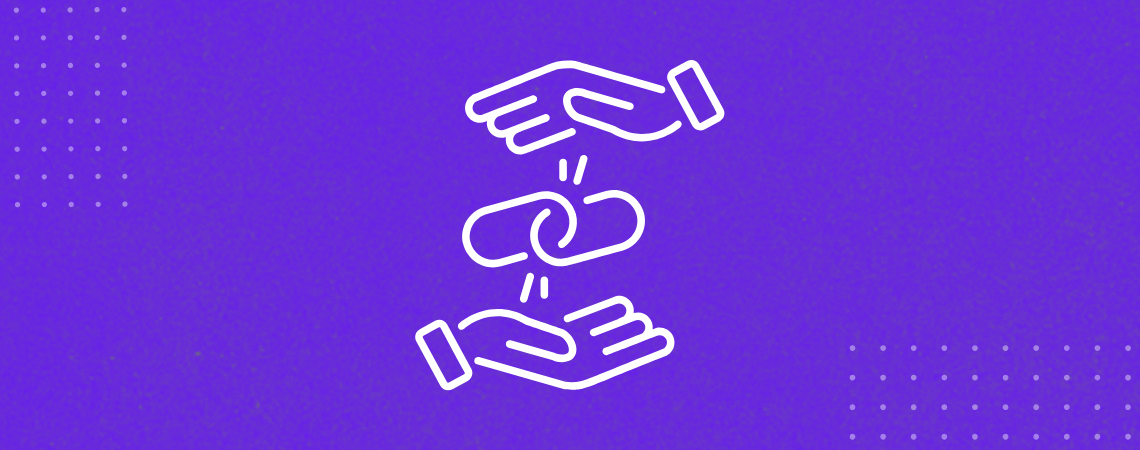
·
How to Add Amazon Affiliate Links to WordPress
Amazon affiliate links unique URLs containing tracking IDs so Amazon can monitor and generate sales through your website. Failing to add these links properly to your website can cause you to lose commissions. This article will show you how to add Amazon affiliate links to WordPress websites the right way without depending on any plugins.…
-
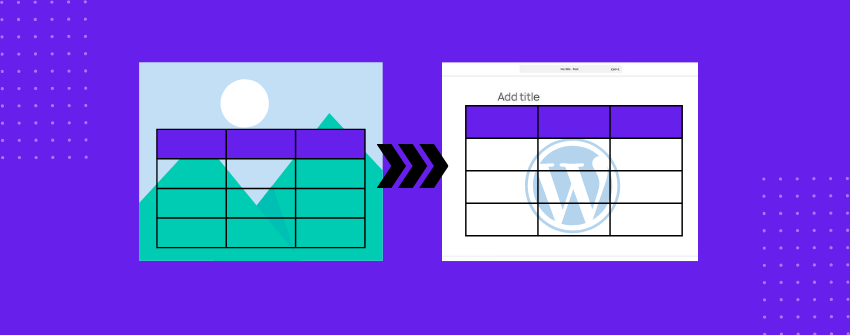
·
How to Make a Table from an Image and Add it to WordPress
Tables are one of the most effective ways to organize and present data. They are the easiest way to help users quickly scan, compare, and analyze data within the shortest possible time. But what if the table you need isn’t in an editable format? You might have a scanned document, a table inside an infographic,…
-
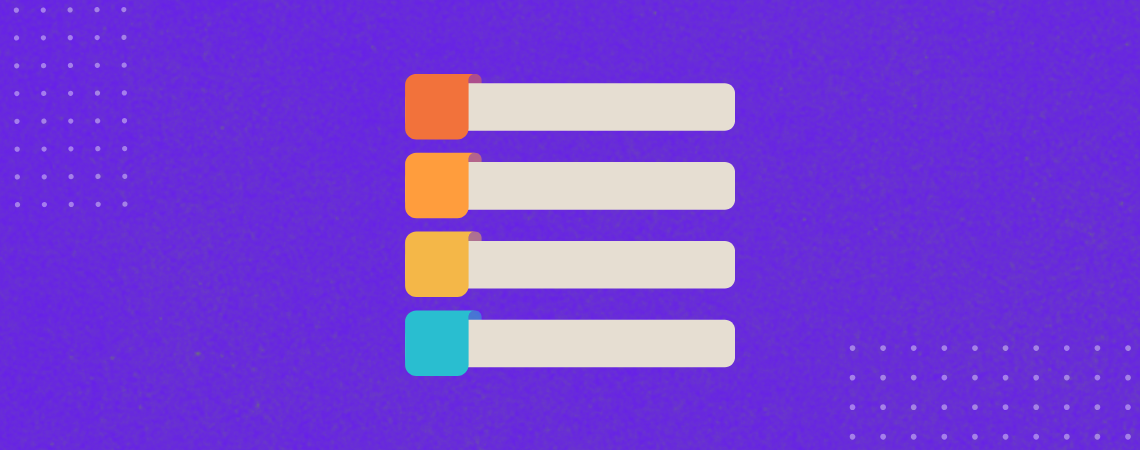
·
How to Show Process Steps in WordPress
As we have repeatedly said in many of our blog posts, Tableberg is a versatile plugin. It’s not only a table-builder plugin; you can also use it for multipurpose web design projects. For example, feature boxes, call-to-action sections, infographics, step-by-step processes, and more. In this tutorial post, we’ll show you how to show process steps…
-
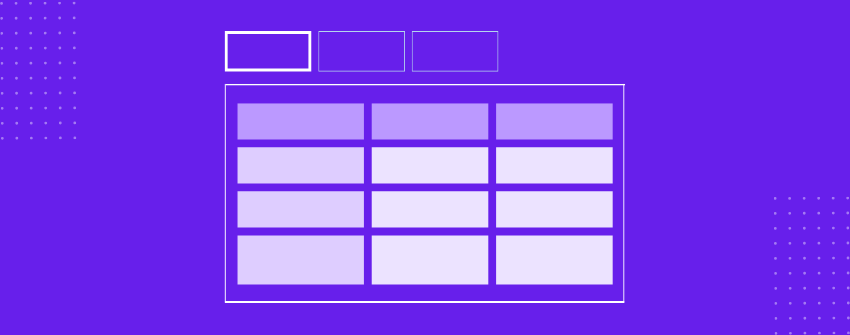
·
How to Display Tables in Tabs in WordPress
Tables have long been a fundamental tool for presenting structured information and help distill complex details into an easy-to-read format. They ensure users can scan information fast without getting lost in long-form content. But as you add more tables, a well-organized page begins to feel like a never-ending spreadsheet. Your visitors are scrolling endlessly, their…
-

·
Grid Block – Overview & How to Use It?
The Grid Block is a robust WordPress Gutenberg Block editor layout tool that allows you to create a multi-column layout without coding. It lets you arrange your content in a structured grid of rows and columns instead of being limited to a single column of text or media. Designing magazine-style pages, portfolios, galleries, or other…
-

·
How to Add an FAQ Section in WordPress (With/out a Plugin)
The FAQ section is a dedicated part, block, or section in a blog post covering answers to common questions that visitors may have. As a result, users don’t have to open new tabs to find answers to these queries. Besides, the FAQ section serves as a knowledge base. It can add value to blog posts…
-

·
More Block – How to Use It & Overview
The More Block is a handy block that lets you truncate your blog post content on listing pages like the archives to show only an excerpt. It is an extremely useful block to create an eye-catching snippet of each post, which can hook visitors and improve the overall user experience on your website. Today, we…
-
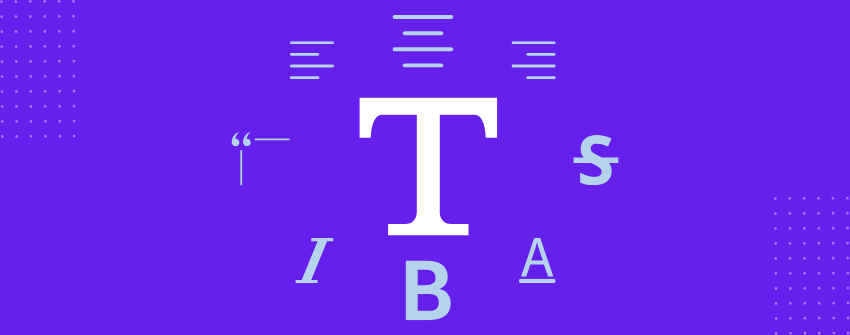
·
How to Format Text in WordPress the Right Way
It’s easy to declare that text is the foundation of communication on any website. It’s everyone’s foremost instrument for delivering information, structuring user experience, and determining how effectively messages are conveyed. Every click, interaction, and decision users make on a site is influenced by text, whether they realize it or not. The best way to…
-
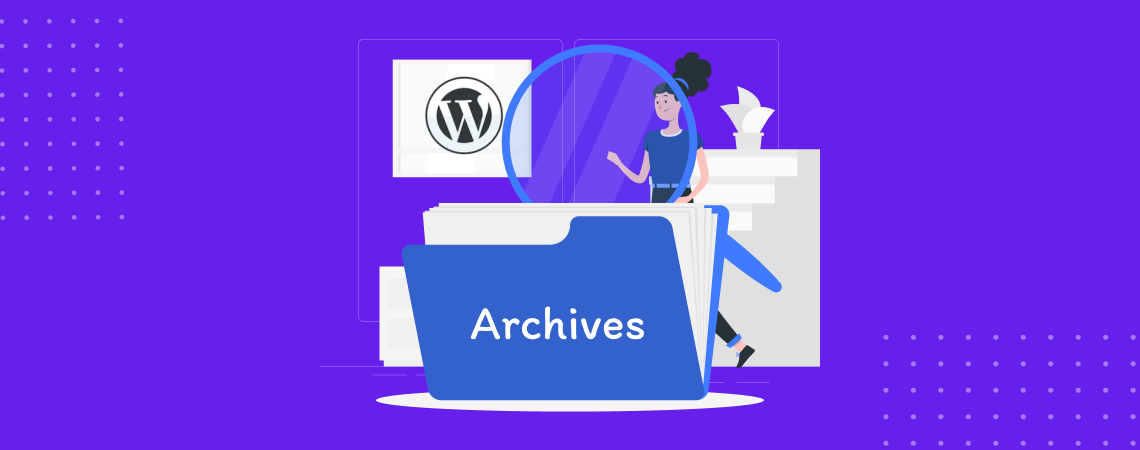
·
Archives Block – How to Use It & Overview!
If you run a blogging website and publish blogs regularly, you will have a growing list of posts. But how do you help readers find those older posts without manually linking? This is where the WordPress Archives Block becomes very useful. The Archives Block is a core WordPress block that lists your past posts by…
-
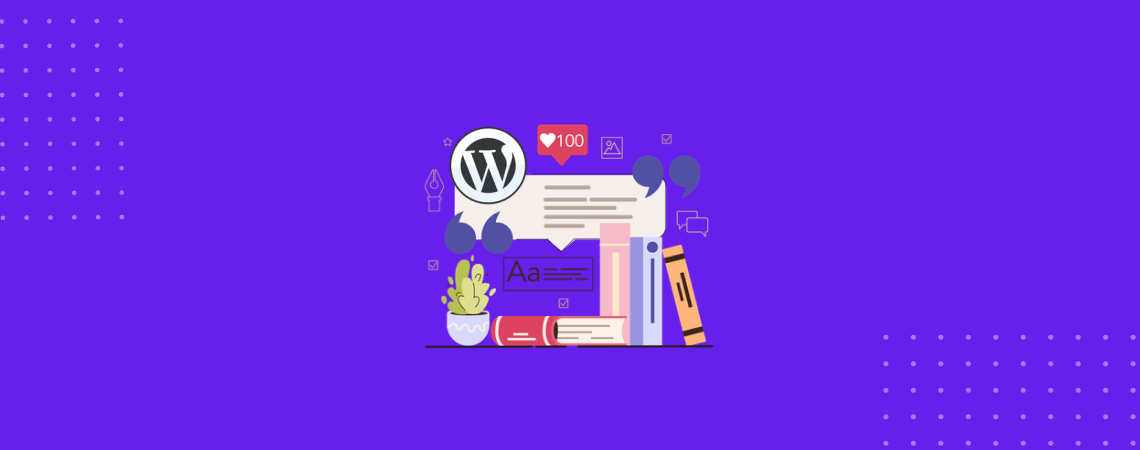
·
Pullquote Block – Overview & How to Use It!
Pullquote Block is a great tool if you want to emphasize a particular statement in your content. This WordPress block lets you highlight key quotes or important phrases, making it visually distinct from the rest of the text. Therefore, adding a pullquote block to your content makes it more engaging. Today, we will learn how…
