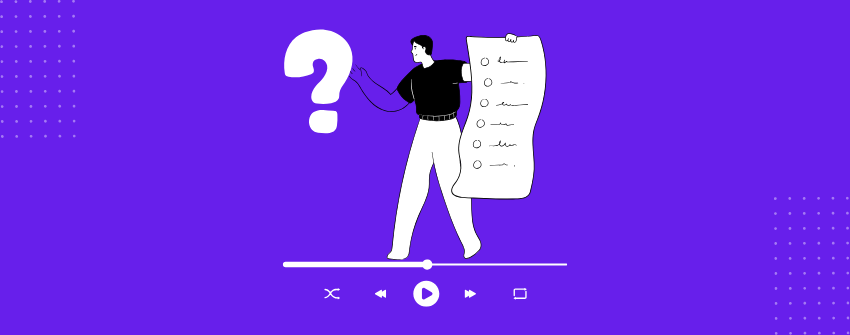An FAQ section transforms a website into a self-service hub, answering common questions instantly and reducing the need for back-and-forth support. While text-based FAQs are useful, they often fall short when explaining complex processes or visual tasks.
Video FAQs enhance clarity by showing solutions in action. Instead of relying on lengthy text explanations, a 60-second screencast can guide users step-by-step through tasks like applying discount codes, setting up accounts, or assembling products.
If you want to create collapsible video FAQs inside the WordPress editor without using a separate builder or shortcode, you can do that easily using a free plugin. In this guide, we’ll show you how to add video-based FAQ entries step by step.
Why Add Videos to Your FAQ Section?
Not every question can be answered properly with a few lines of text. Some answers need steps, visuals, or a demonstration. Adding videos to your FAQs solves that. Instead of trying to explain something in five paragraphs, you can guide users through it in one short clip.
This is especially useful when you’re covering plugin setups, tool features, onboarding steps, or any process where people might get stuck. Videos also increase the time users spend on your page, reduce support requests, and help visual learners absorb the information faster. In short, they create a better experience without making your content harder to manage.
How to Add Video FAQs in WordPress
You’ll only need one free plugin and the built-in block editor to make this work. For this, we have chosen Ultimate Blocks, a plugin that has gained a reputation for offering useful blocks built specifically for the WordPress block editor.
Step 1: Set Up the Plugin Inside Your Site
Start by going to your WordPress dashboard and opening the Plugins section. Open the Add New section and type “Ultimate Blocks” into the search bar. As it pops up in the search results, install it, and then activate it right away.
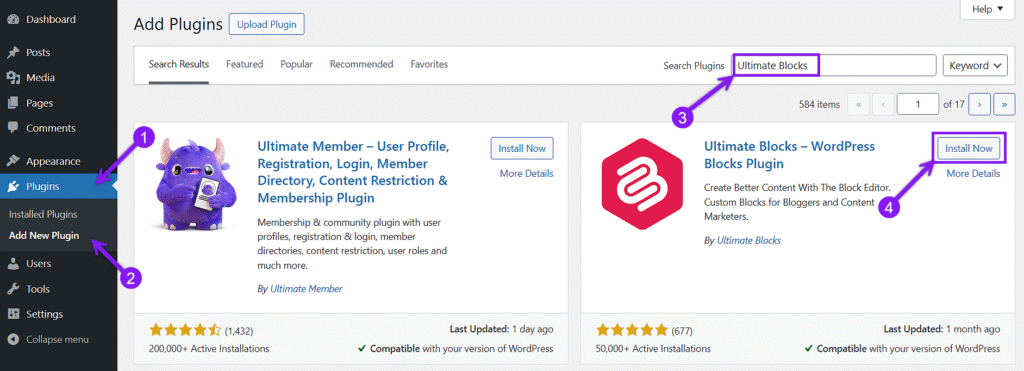
Step 2: Insert the Content Toggle Block
Once your page or post is ready in the block editor, open the block inserter and search for Content Toggle. This block will let you create a collapsible panel where each FAQ can be expanded or collapsed. Insert it wherever you want your video FAQ section to appear.
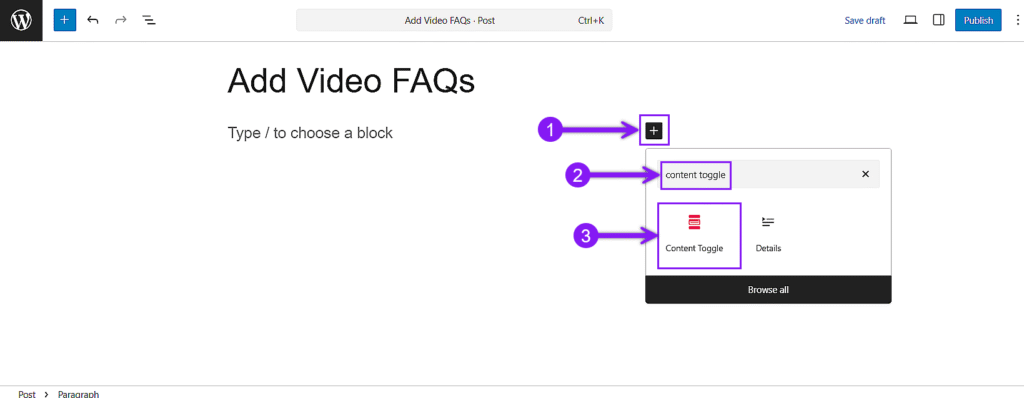
Step 3: Add Questions and Answers Using the Panel Fields
After inserting the block, you’ll see two fields inside each panel. Use the Panel Title field for the question, and write the answer in the Panel Content area below. You can create as many Q&A items as needed by clicking the plus icon near the block to add more panels.
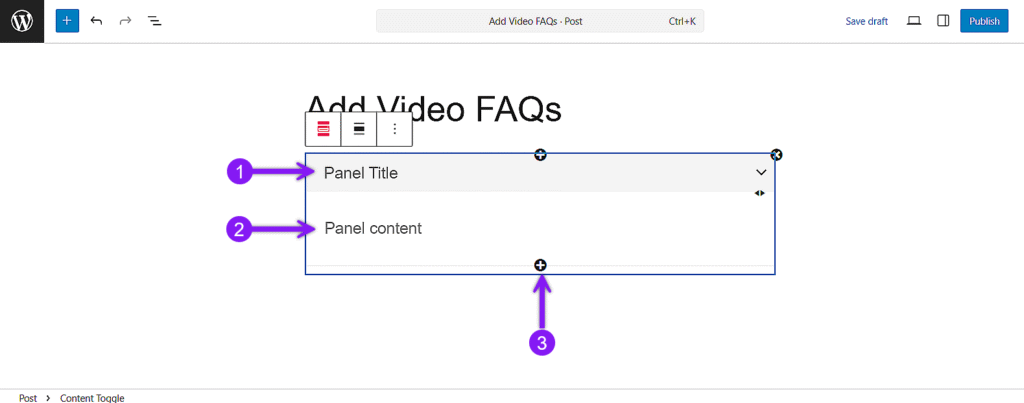
Step 4: Embed the Video Inside the Answer Area
In the content area of any panel, you can paste a YouTube link directly to embed it instantly. For more control, use the Embed block to insert videos from different platforms, or choose the Video block if you’re uploading a file from your media library. The video will appear inside the expandable section and play right there when users open it.
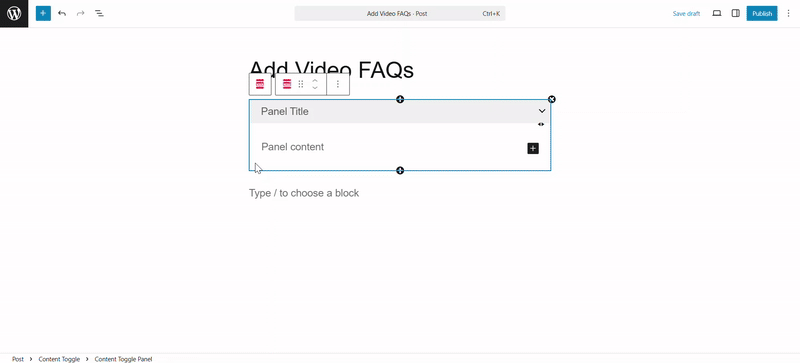
Step 5: Customize the FAQ Layout
After adding your video FAQs, open the block settings from the sidebar. Under the General tab, you can set the default toggle state, pick a heading level for the panel title, and enable the FAQ Schema toggle for search engines.. If you’re using the Pro version, you can also turn on the Search feature to add a live search bar above the toggles.
In the Styles tab, you can change the toggle colors, adjust spacing, and choose the icon style and position. These design settings help the FAQ section blend better with your site’s layout.
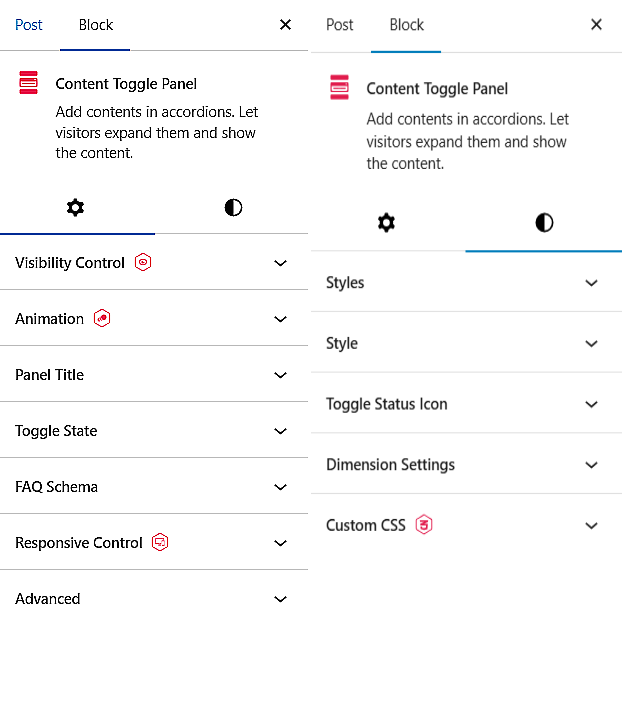
Conclusion
Video FAQs make complex answers easier to understand. Instead of long explanations, you can walk users through a solution in seconds. This method is especially useful for product setups, walkthroughs, or anything that benefits from a visual guide. With the proper block setup, if you add collapsible video answers, it will improve clarity, user experience, and take your site a few steps further.
Also Read: