The Product Table by Tableberg block lets you create fully customizable WooCommerce product tables right inside the WordPress block editor. You can display product table to make it easier for customers to browse, compare, and add products to their cart.
Follow these steps to create and customize your first Product Table:
1. Insert the Product Table by Tableberg Block #
- Click the (+) button in the WordPress editor to add a new block.
- Start typing “Product Table” in the block search bar.
- Select Product Table by Tableberg from the available options.
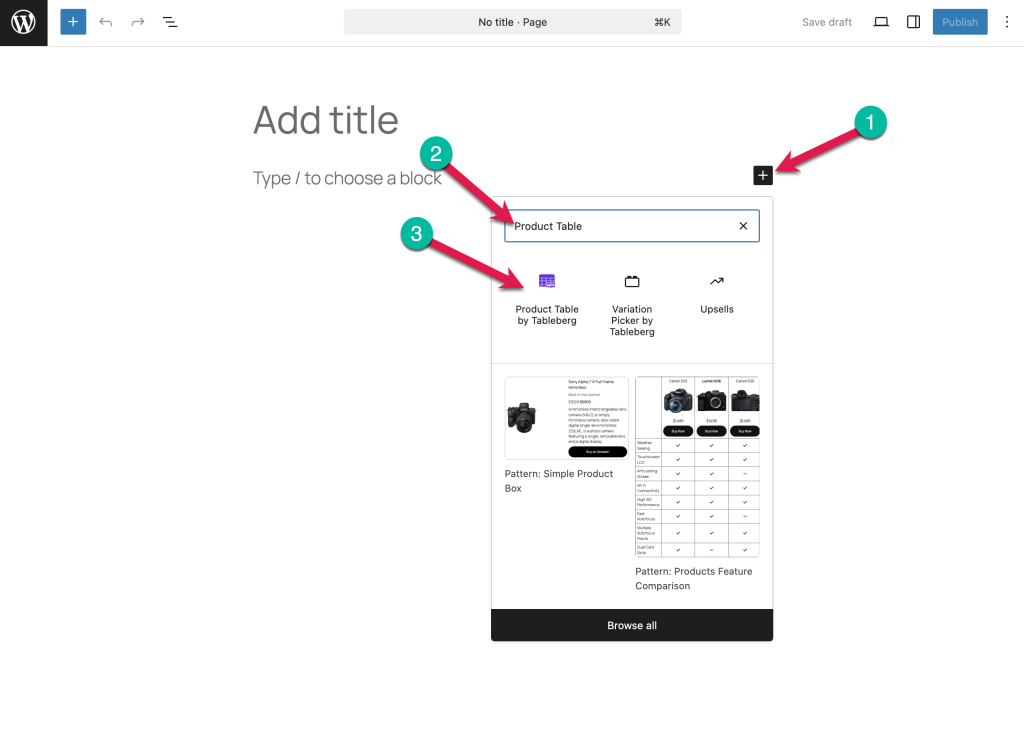
2. Select WooCommerce Table Columns #
- After adding the block, you’ll see the option to Select WooCommerce table columns.
- Choose which product information you want to show as columns (e.g., Product Name, Image, Select Options for variations, Add to Cart, etc.).
- Use the dropdown to pick a field, then click Add to include it in your table.
- You can reorder or remove columns anytime.
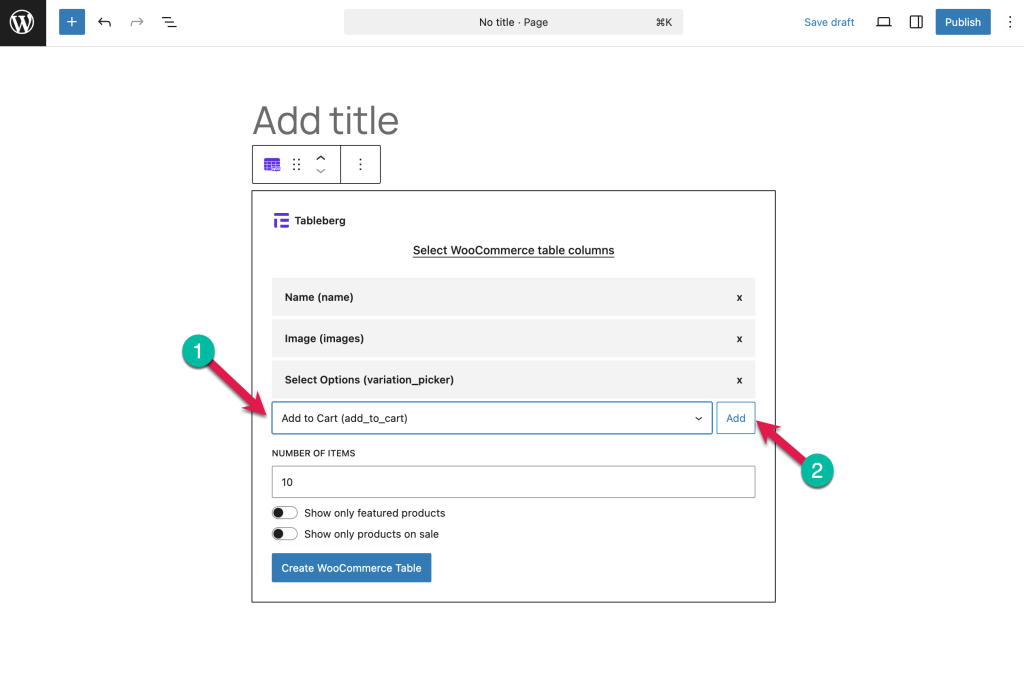
3. Choose the Number of Items to Display #
- Set how many products you want to show in your table.
- Use the toggles to display only featured products or products on sale if needed.
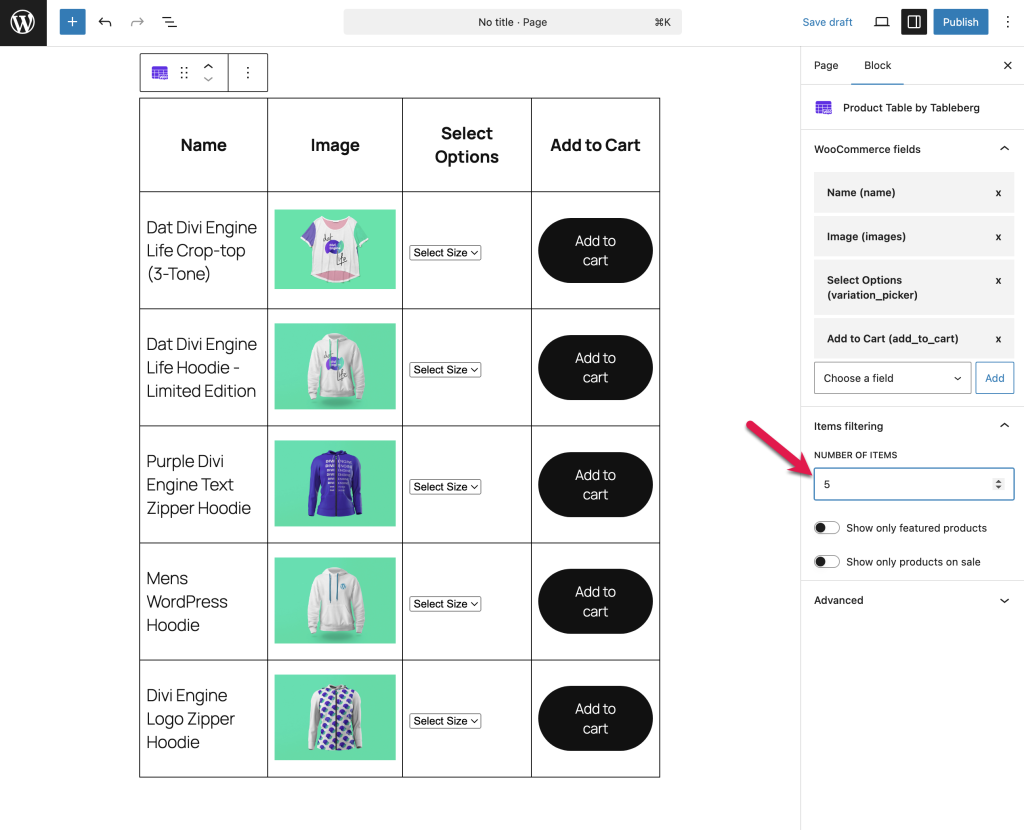
4. Customize the Table Design #
- With the Tableberg block selected, go to the right sidebar and click the Styles tab (the paintbrush icon).
- Here, you can:
- Change the header, row, and footer background colors.
- Adjust cell padding and spacing.
- Control table borders and global font styles.
- Personalize your table so it fits your site’s branding perfectly.
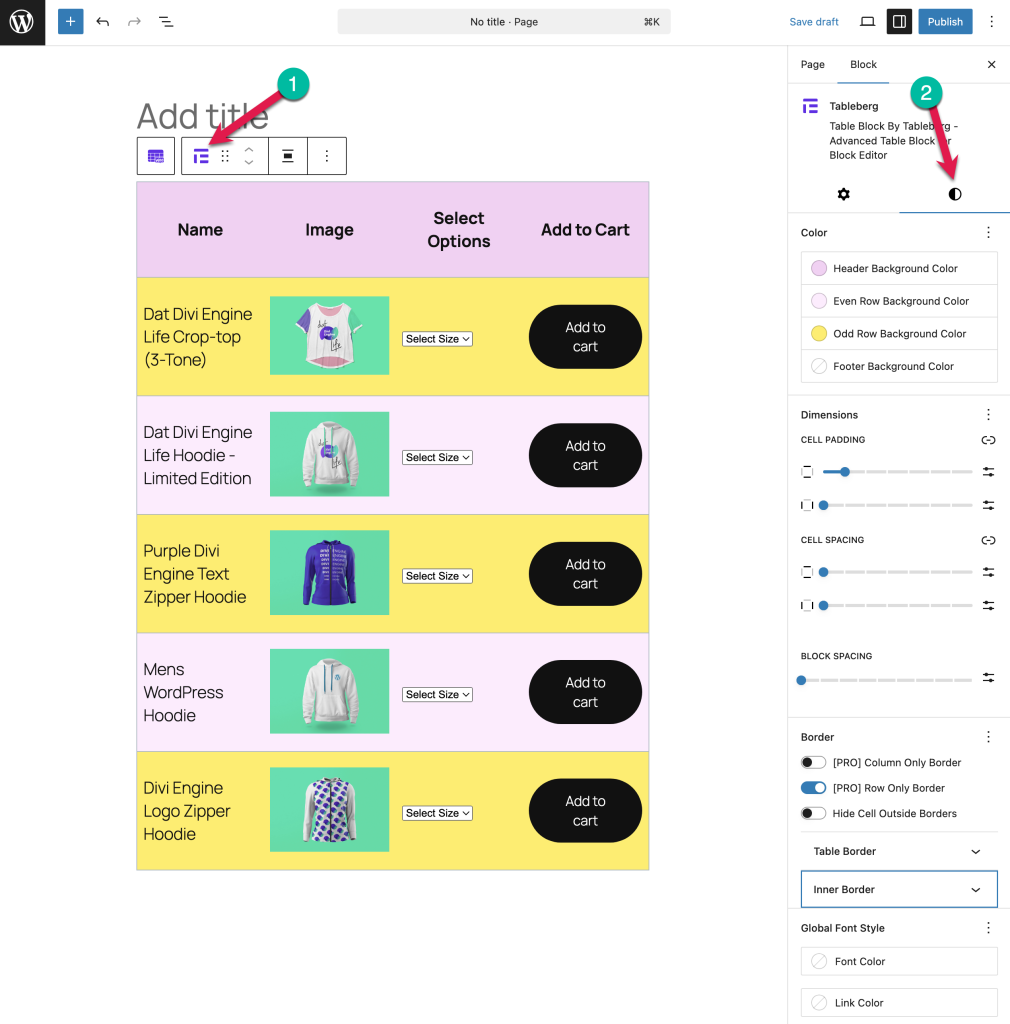
5. Customize Individual Sub-block #
- You can also customize each sub-block (like Button) individually.
- Select the block that you want to customize and make changes from the right-hand-side options panel.
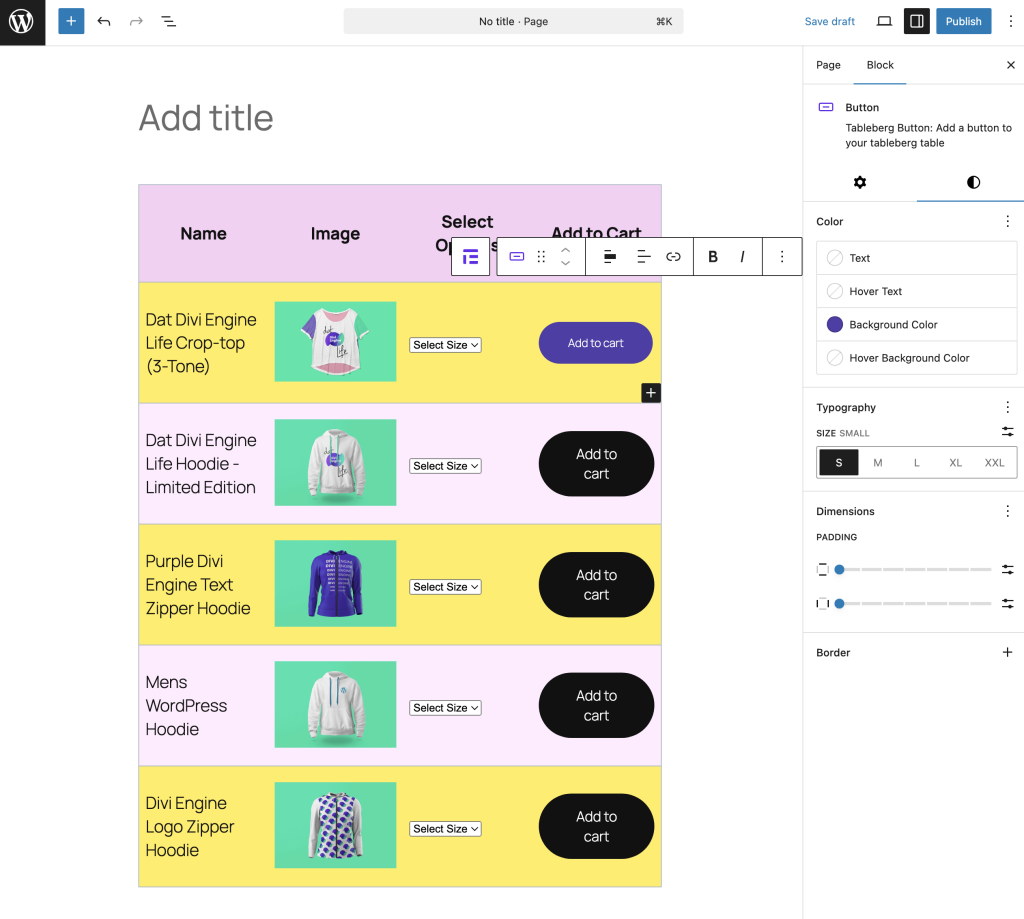
6. Publish Your Table #
- Once you’re happy with the table setup and design, click Publish (or Update) to make your product table live.
Tips #
- You can add multiple Product Table blocks on a single page for different product categories or types.
- Use the built-in filtering options to highlight best sellers, featured, or sale items.
- Mix and match columns (like ratings, SKUs, etc.) for a richer product comparison experience.
That’s it!
With Tableberg’s Product Table block, showcasing WooCommerce products in a beautiful, customizable table is just a few clicks away—no coding required.




